To setup a trusted connection
1. Open SQL Server Management Studio
1.1 Login to the correct SQL Server Instance as SA
2. Right click on Security
2.1 Create new user (make sure to select windows authentication
3. Apply the correct security to the user
4. Give user access to the correct DB's
Trusted conenction is needed for users to access the database especially via Excel Data Sources.
Monday, 22 November 2010
Monday, 15 November 2010
Sophos Enterprise Console - Updating License Details
Wednesday, 10 November 2010
Ubuntu Netbook Remix 10.10 & Calibre Ebook Manager
Sudo apt-get install xdg-utils
sudo python -c "import urllib2; exec urllib2.urlopen('http://status.calibre-ebook.com/linux_installer').read(); main()"
You will find the App in Applications -> Office -> Calibre
sudo python -c "import urllib2; exec urllib2.urlopen('http://status.calibre-ebook.com/linux_installer').read(); main()"
You will find the App in Applications -> Office -> Calibre
Thursday, 4 November 2010
Printer Migrator
Download & Run Printer Migrator on the machine that you want to copy printers & their drivers from.
BACKUP from the machine you want to copy from
RESTORE on the new machine
if you get an error message that prevent you from installing - disable the kernel mode drivers
Kernel Mode Drivers (version 2) are blocked on the target machine
Symptom: When trying to restore printers using Printer Migrator on a windows 2003 server, you may receive this message: “WARNING: Kernel Mode Drivers (version 2) are blocked on the target machine. Disable Kernel Mode driver blocking and re-run Printer Migrator…”
Solution: To disable Kernel Mode driver blocking, following these steps:
1. Run Local Group Policy. Open Run and type gpedit.msc
2. Explorer Computer Configuration,
3. Select Administrative Templates,
4. click Printer.
5. On the Right pane, right-click on "Disallow installation of printers using kernel mode drivers"
6. Select Properties and check Disabled.
7. Click OK to close the Local Group Policy.
BACKUP from the machine you want to copy from
RESTORE on the new machine
if you get an error message that prevent you from installing - disable the kernel mode drivers
Kernel Mode Drivers (version 2) are blocked on the target machine
Symptom: When trying to restore printers using Printer Migrator on a windows 2003 server, you may receive this message: “WARNING: Kernel Mode Drivers (version 2) are blocked on the target machine. Disable Kernel Mode driver blocking and re-run Printer Migrator…”
Solution: To disable Kernel Mode driver blocking, following these steps:
1. Run Local Group Policy. Open Run and type gpedit.msc
2. Explorer Computer Configuration,
3. Select Administrative Templates,
4. click Printer.
5. On the Right pane, right-click on "Disallow installation of printers using kernel mode drivers"
6. Select Properties and check Disabled.
7. Click OK to close the Local Group Policy.
Wednesday, 3 November 2010
Tuesday, 2 November 2010
Microsoft Dynamics GP - Add-on Software
Installing ABR - Advanced Bank Reconsiliation
- Run the installer but point it to install into the GP Instance that you want it to be installed to ie:
Hong Kong Company
D:\Microsoft Dynamics\GP2010$BHHKG\
- Run the installer but point it to install into the GP Instance that you want it to be installed to ie:
Hong Kong Company
D:\Microsoft Dynamics\GP2010$BHHKG\
Monday, 1 November 2010
Blackberry Torch - Enterprise Activation
HP Proliant - Post Error: 1792 Drive Array Reports Valid Data found in Arary Accelerator
POST Error: 1792-Drive Array Reports Valid Data Found in Array Accelerator... ...Data will automatically be written to drive array.
Possible Cause: Power was interrupted while data was in the array accelerator memory. Power was then restored within several days, and the data in the array accelerator was flushed to the drive array.
Action: No action is required. No data has been lost. Perform orderly system shutdowns to avoid leaving data in the array accelerator.
1792 Error Message Error Message: 1792-Drive Array Reports Valid Data Found in Array Accelerator...
...Data will automatically be written to drive array.
Audible Beeps: None
Possible Cause: Audible Beeps: None Possible Cause:
Power was interrupted while data was in the array accelerator memory. Power was then restored within several days, and the data in the array accelerator was flushed to the drive array.
Action: No action is required. No data has been lost. Perform orderly system shutdowns to avoid leaving data in the array accelerator.
Possible Cause: Power was interrupted while data was in the array accelerator memory. Power was then restored within several days, and the data in the array accelerator was flushed to the drive array.
Action: No action is required. No data has been lost. Perform orderly system shutdowns to avoid leaving data in the array accelerator.
1792 Error Message Error Message: 1792-Drive Array Reports Valid Data Found in Array Accelerator...
...Data will automatically be written to drive array.
Audible Beeps: None
Possible Cause: Audible Beeps: None Possible Cause:
Power was interrupted while data was in the array accelerator memory. Power was then restored within several days, and the data in the array accelerator was flushed to the drive array.
Action: No action is required. No data has been lost. Perform orderly system shutdowns to avoid leaving data in the array accelerator.
HP Proliant Server Troubleshooting Guide
http://h20000.www2.hp.com/bc/docs/support/SupportManual/c00300504/c00300504.pdf
Friday, 29 October 2010
Old laptop + Ubuntu
Install minimum only base system. (you can use the server/alternate cd)
sudo apt-get update
sudo apt-get upgrade
sudo aptitude -y install xserver-xorg-core xinit menu menu-xdg jwm fluxbox alsa-utils mrxvt-m
# sudo aptitude install jwm
# sudo aptitude install fluxbox
# sudo aptitude install fvwm-crystal
# sudo aptitude install icewm icemc wmctrl
# sudo aptitude install --without-recommends lxde
# sudo aptitude install xfce4
# sudo aptitude install gnome-core
# sudo aptitude install kde-core
# sudo aptitude install kde4-core
first, put the lxde repo into /etc/apt/sources.list :
# sudo nano -w /etc/apt/sources.list
# then paste this line into it:
deb http://ppa.launchpad.net/lxde/ubuntu hardy main
# then:
# sudo aptitude update
# sudo aptitude install --without-recommends lxde
Browsers
sudo apt-get install firefox
Plugins
sudo aptitude install flashplugin-nonfree sun-java5-plugin
sudo aptitude install ubufox adblock-plus firebug firefox-greasemonkey firefox-webdeveloper
# to make plugins works for firefox 1.5 or swiftweasel
cd /opt/firefox/plugins
sudo ln -s /usr/lib/flashplugin-nonfree/libflashplayer.so
sudo ln -s /usr/lib/jvm/java-1.5.0-sun-1.5.0.15/jre/plugin/i386/ns7/libjavaplugin_oji.so
Other:
# other stuffs
sudo aptitude install openjdk-6-jdk pidgin gkrellm wine qemu gxine xarchiver evince
# tools for desktop
# sudo aptitude install conky
# sudo aptitude install gkrellm
#
# stuffs i like, tools i use
# sudo aptitude install zim
Great url http://knol.google.com/k/ubuntu-minimal-desktop-installation-guide#
sudo apt-get update
sudo apt-get upgrade
sudo aptitude -y install xserver-xorg-core xinit menu menu-xdg jwm fluxbox alsa-utils mrxvt-m
# sudo aptitude install jwm
# sudo aptitude install fluxbox
# sudo aptitude install fvwm-crystal
# sudo aptitude install icewm icemc wmctrl
# sudo aptitude install --without-recommends lxde
# sudo aptitude install xfce4
# sudo aptitude install gnome-core
# sudo aptitude install kde-core
# sudo aptitude install kde4-core
first, put the lxde repo into /etc/apt/sources.list :
# sudo nano -w /etc/apt/sources.list
# then paste this line into it:
deb http://ppa.launchpad.net/lxde/ubuntu hardy main
# then:
# sudo aptitude update
# sudo aptitude install --without-recommends lxde
Browsers
sudo apt-get install firefox
Plugins
sudo aptitude install flashplugin-nonfree sun-java5-plugin
sudo aptitude install ubufox adblock-plus firebug firefox-greasemonkey firefox-webdeveloper
# to make plugins works for firefox 1.5 or swiftweasel
cd /opt/firefox/plugins
sudo ln -s /usr/lib/flashplugin-nonfree/libflashplayer.so
sudo ln -s /usr/lib/jvm/java-1.5.0-sun-1.5.0.15/jre/plugin/i386/ns7/libjavaplugin_oji.so
Other:
# other stuffs
sudo aptitude install openjdk-6-jdk pidgin gkrellm wine qemu gxine xarchiver evince
# tools for desktop
# sudo aptitude install conky
# sudo aptitude install gkrellm
#
# stuffs i like, tools i use
# sudo aptitude install zim
Great url http://knol.google.com/k/ubuntu-minimal-desktop-installation-guide#
Wednesday, 27 October 2010
Tuesday, 26 October 2010
Ubuntu 10.10 - Sound freeze on Toshiba Satellite Pro A10
Remove the package "python-gi" it fixes them all, I did it and got exaile 3.2 working. This fixes the problem with it crashing when you try to play a song.
Monday, 25 October 2010
Ubuntu 10.10 - Sakis3g
Tips on getting Modem-Manager to work?
Choose "More Options"
Choose "Use 3G"
To avoid modem-manager error messages
Remove Modem Manager
sudo apt-get purge modemmanager
Choose "More Options"
Choose "Use 3G"
To avoid modem-manager error messages
Remove Modem Manager
sudo apt-get purge modemmanager
Friday, 22 October 2010
Windows 2008 R2 - RemoteApp Certificate Error
MS Window 2008 R2 - Remote Desktop Services
Friday, 15 October 2010
WatchGuard - FireCluster layout
Friday, 8 October 2010
Exchange 2007 - exporting mailboxes - "mapi error"
Thursday, 7 October 2010
Nagios - monitor sql server
define service{
use generic-service
host_name BHLHRSQL2
service_description SQL Database - Boxtop
check_command check_nt!SERVICESTATE!-d SHOWALL -l MSSQL"$$"BOXTOP
}
use generic-service
host_name BHLHRSQL2
service_description SQL Database - Boxtop
check_command check_nt!SERVICESTATE!-d SHOWALL -l MSSQL"$$"BOXTOP
}
Wednesday, 6 October 2010
Nagios: check_nt (my examples)
Monitoring IIS
define service{
use generic-service
host_name BHLHRDC
service_description World Wide Web Publishing Service
check_command check_nt!SERVICESTATE!-d SHOWALL -l "W3SVC"
}
Monitoring DNS
define service{
use generic-service
host_name BHLHRDC
service_description DNS Server
check_command check_nt!SERVICESTATE!-d SHOWALL -l "DNS"
}
Make sure the "check_command" specifies your
Monitoring Backup Exec Services
define service{
use generic-service
host_name BHLHRDC,BHLHRSQL2,BHLHRTS,BHLHRGP
service_description Backup Exec Remote Agent for Windows Servers
check_command check_nt!SERVICESTATE!-d SHOWALL -l "BackupExecAgentAccelerator"
}
Monitoring SQL Service
define service{
use generic-service
host_name BHLHRDC
service_description World Wide Web Publishing Service
check_command check_nt!SERVICESTATE!-d SHOWALL -l "W3SVC"
}
Monitoring DNS
define service{
use generic-service
host_name BHLHRDC
service_description DNS Server
check_command check_nt!SERVICESTATE!-d SHOWALL -l "DNS"
}
Make sure the "check_command" specifies your
Monitoring Backup Exec Services
define service{
use generic-service
host_name BHLHRDC,BHLHRSQL2,BHLHRTS,BHLHRGP
service_description Backup Exec Remote Agent for Windows Servers
check_command check_nt!SERVICESTATE!-d SHOWALL -l "BackupExecAgentAccelerator"
}
Monitoring SQL Service
MS Dynamics GP 2010 & Win 2008 R2 Terminal Server
Setting up a new Instance on TS
Pre-req's
1. Setup new Company
2. Setup new Instance
Current TS RemoteApp Settings
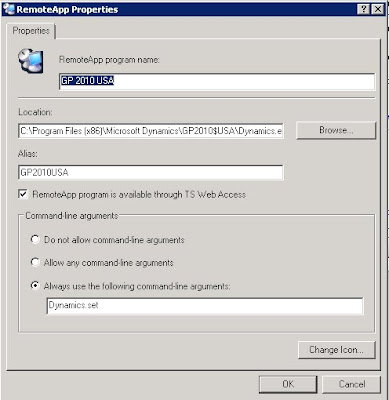
Open Service Manager on Windows 2008
- Click on Add RemoteApp Program (this will launch the RemoteApp Wizard)
- Click on Browse
- Select the right instance and choose dynamics.exe
- Click on Properties - Change the name to the correct name you want
- Click on the "Command Line Arguments" select "Always use the following command-line arguments" then add dynamics.set and click OK
Pre-req's
1. Setup new Company
2. Setup new Instance
Current TS RemoteApp Settings
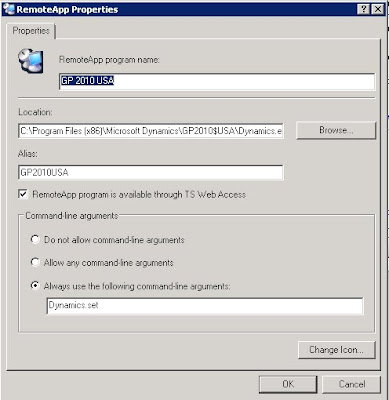
Open Service Manager on Windows 2008
- Click on Add RemoteApp Program (this will launch the RemoteApp Wizard)
- Click on Browse
- Select the right instance and choose dynamics.exe
- Click on Properties - Change the name to the correct name you want
- Click on the "Command Line Arguments" select "Always use the following command-line arguments" then add dynamics.set and click OK
Microsoft Dynamics GP 2010 - Setting up new Instance on Terminal Server (2008 R2)
Make sure you've setup a new company using GP utilities.
Run GP 2010 installation
Choose "Create New instance"
- Name the new instance
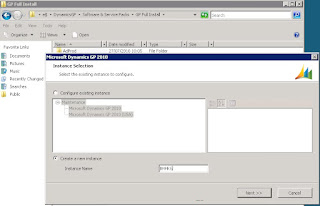
To install a new GP Instance on Terminal Server (2008 R2)
Follow onscreen prompts
Connect to correct SQL Server
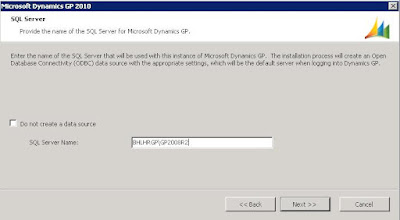
Error if you've specified an incorrect SQL Server path
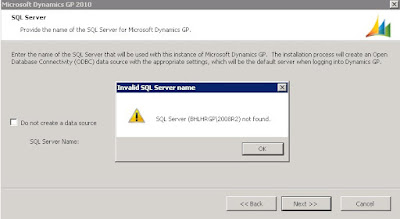
To Remove a GP Instance from Terminal Server
Open Control Panel
- Choose Remove Programs
- Choose the Instance you want to remove
- Choose "Change"
- Choose "Remove"
Run GP 2010 installation
Choose "Create New instance"
- Name the new instance
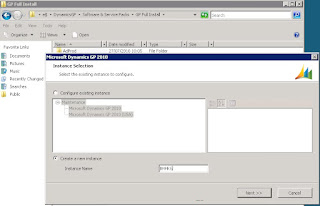
To install a new GP Instance on Terminal Server (2008 R2)
Follow onscreen prompts
Connect to correct SQL Server
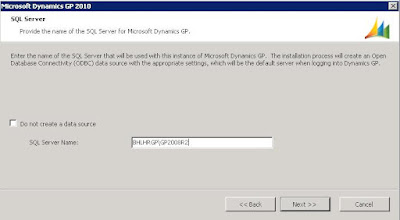
Error if you've specified an incorrect SQL Server path
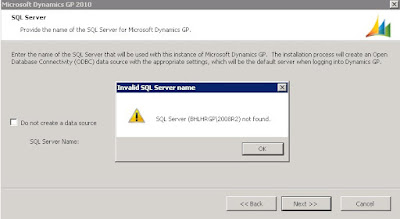
To Remove a GP Instance from Terminal Server
Open Control Panel
- Choose Remove Programs
- Choose the Instance you want to remove
- Choose "Change"
- Choose "Remove"
Microsoft Exchange 2007 - exporting mailboxes
1. Install Microsoft Exchange Admin Pack 32bit on 32bit PC
2. Open PowerShell - Run command
export-mailbox -Identity username -PSTFolder "c:\folderpath\username.domain.com.pst"
2. Open PowerShell - Run command
export-mailbox -Identity username -PSTFolder "c:\folderpath\username.domain.com.pst"
Tuesday, 5 October 2010
Sophos Management Console Error "CoInitializeSecurity failed. ..."
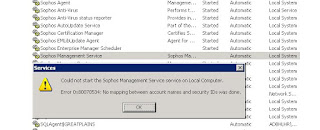
Sophos Management Service
"CoInitializeSecurity failed..."
When trying to run the service
Steps to fix
1. Check if AD have a "Sophos Console Administrators" Group
2. If not create one - and add user that need to run Sophos Console to this new group
3. Start Sophos Database
4. Logoff
5. Log back on & open Services & Start Sophos Managerment Service
6. Still cannot start Management Service
Monday, 4 October 2010
Microsoft Dynamics GP 2010 - Terminal Server (2008) upgrade error

Backuped up my Dynamics folder, Upgraded Terminal Server to SP1, did a restart.
Launched Utilities were presented with the following error message:
Possible fixes:
** Try rerun the Service Pack
** in Microsoft Dynamics\Instance Name\ rename "Addins"
** Drag dynamics onto dynamics.set
Unable to get the version number of the Database
Version number kept in table called "DU00000030"
Upgrade
dbo.DB_Upgrade - keeps all version information
Check Log file - products listed in DYNUTILS.txt
DYNUTILS.txt - all products listed
- remove the problematic items out of the dynutils
- rerun the Utilities
Microsoft Dynamics GP 2010 - error message
A get change first operation on table '******' is for an invalid
key'
This is incorrect ODBC settings.
Check user/database permissions.
key'
This is incorrect ODBC settings.
Check user/database permissions.
Microsoft Dynamics GP 2010 - upgrade to SP1 *issues*
Backed up Companies
Ran SP1
Did a restart
Error when trying to open GP "Dictionary c:\program files\Microsoft Dynamics\GP2010\Data\FORMS.DIC needs to be upgraded. Use Dynamics Utilities to update your modified forms and reports.
Error when trying to open GP "Dictionary c:\program files\Microsoft Dynamics\GP2010\Data\REPORTS.DIC needs to be upgraded. Use Dynamics Utilities to update your modified forms and reports.
When running Utilities - GP comes up with an error message "Microsoft Dynamics GP has encountered a problem and neeeds to close."
---------------------------------------------------------------------------
1. Rerun service pack
2. Run Utilities
- validating company information
When you load any new version - ALWAYS ALWAYS run Utilities first - otherwise if you run GP first, it will corrupt data.
2 tables and 1 file that hold the working version - if these become out of sync you cannot fix it.
Updating Client GP Installations with SP1
* Run SP1 update on all clients.
* Run Utilities
*
Ran SP1
Did a restart
Error when trying to open GP "Dictionary c:\program files\Microsoft Dynamics\GP2010\Data\FORMS.DIC needs to be upgraded. Use Dynamics Utilities to update your modified forms and reports.
Error when trying to open GP "Dictionary c:\program files\Microsoft Dynamics\GP2010\Data\REPORTS.DIC needs to be upgraded. Use Dynamics Utilities to update your modified forms and reports.
When running Utilities - GP comes up with an error message "Microsoft Dynamics GP has encountered a problem and neeeds to close."
---------------------------------------------------------------------------
1. Rerun service pack
2. Run Utilities
- validating company information
When you load any new version - ALWAYS ALWAYS run Utilities first - otherwise if you run GP first, it will corrupt data.
2 tables and 1 file that hold the working version - if these become out of sync you cannot fix it.
Updating Client GP Installations with SP1
* Run SP1 update on all clients.
* Run Utilities
*
Microsoft Dynamics GP 2010 - Peak inside...
Backups
To Backup a company
Click on Maintenance - Backup
Select company
Select
Renaming a company
Microsoft GP - Tools - Setup Company - Company
To Backup a company
Click on Maintenance - Backup
Select company
Select
Renaming a company
Microsoft GP - Tools - Setup Company - Company
Friday, 1 October 2010
Nagios: Getting SNMP MIB Information
From Nagios run Smtpwalk (this will output a list of the MIB's)
MIB = management information bases
snmpwalk -c public -v 1 200.200.200.120
-c Community string
-v version
MIB = management information bases
snmpwalk -c public -v 1 200.200.200.120
-c Community string
-v version
MS SQL 2008 Server - Activity Monitor
To open Activity Monitor in SQL Server Management Studio
1.
On the SQL Server Management Studio standard toolbar, click Activity Monitor.
2.
In the Connect to Server dialog box, select the server name and authentication mode, and then click Connect.
You can also open Activity Monitor at any time by pressing CTRL+ALT A.
To open Activity Monitor in Object Explorer
*
In Object Explorer, right-click the instance name, and then select Activity Monitor.
To open Activity Monitor when opening SQL Server Management Studio
1.
On the Tools menu, click Options.
2.
In the Options dialog box, expand Environment, and then select General.
3.
In the At startup box, select Open Object Explorer and Activity Monitor.
4.
To activate the changes, close and reopen SQL Server Management Studio.
1.
On the SQL Server Management Studio standard toolbar, click Activity Monitor.
2.
In the Connect to Server dialog box, select the server name and authentication mode, and then click Connect.
You can also open Activity Monitor at any time by pressing CTRL+ALT A.
To open Activity Monitor in Object Explorer
*
In Object Explorer, right-click the instance name, and then select Activity Monitor.
To open Activity Monitor when opening SQL Server Management Studio
1.
On the Tools menu, click Options.
2.
In the Options dialog box, expand Environment, and then select General.
3.
In the At startup box, select Open Object Explorer and Activity Monitor.
4.
To activate the changes, close and reopen SQL Server Management Studio.
Nagios - setting up a new service (Check_Printer)
(When testing a plugin - use the full path to the plugin)
1. Download & unTar
Download and copy the extracted new plugin to /usr/local/nagios/libexec/
2. Setup new service in commands.cfg
#Monitor Printer via SNMP
define command{
command_name check_printer
command_line check_printer.sh
}
3. Verify Nagios Configuration
/usr/local/nagios/bin/nagios -v /usr/local/nagios/etc/nagios.cfg
4. Setup Service
vi /usr/local/nagios/etc/objects/
define service{
use generic-service ; Inherit values from a template
host_name BHLHROPSCOLOUR,BHMANOPS,BHLHRACC,BHLHROPSCOLOUR,BHLHROPS,ScannerFaxCopier
service_description Printer Status ; The service description
check_command check_printer ; The command used to monitor the service
normal_check_interval 10 ; Check the service every 10 minutes under normal conditions
retry_check_interval 1 ; Re-check the service every minute until its final/hard state is determined
}
5. Restart Nagios
/etc/init.d/nagios restart
try accessing using snmpwalk to see if you can access the device
snmpwalk -c public -v 1 200.200.200.123
1. Download & unTar
Download and copy the extracted new plugin to /usr/local/nagios/libexec/
2. Setup new service in commands.cfg
#Monitor Printer via SNMP
define command{
command_name check_printer
command_line check_printer.sh
}
3. Verify Nagios Configuration
/usr/local/nagios/bin/nagios -v /usr/local/nagios/etc/nagios.cfg
4. Setup Service
vi /usr/local/nagios/etc/objects/
define service{
use generic-service ; Inherit values from a template
host_name BHLHROPSCOLOUR,BHMANOPS,BHLHRACC,BHLHROPSCOLOUR,BHLHROPS,ScannerFaxCopier
service_description Printer Status ; The service description
check_command check_printer ; The command used to monitor the service
normal_check_interval 10 ; Check the service every 10 minutes under normal conditions
retry_check_interval 1 ; Re-check the service every minute until its final/hard state is determined
}
5. Restart Nagios
/etc/init.d/nagios restart
try accessing using snmpwalk to see if you can access the device
snmpwalk -c public -v 1 200.200.200.123
Nagios - Frequently used commands
Verify Configuration
/usr/local/nagios/bin/nagios -v /usr/local/nagios/etc/nagios.cfg
/usr/local/nagios/bin/nagios -v /usr/local/nagios/etc/nagios.cfg
Nagios - changing main screen after upgrade
After an upgrade Nagios changes the main screen - to change it back to your tactical view:
Edit Index.php
vi /usr/local/nagios/share/index.php
Restart Apache2
/etc/init.d/apache2 restart
Restart Nagios
/etc/init.d/nagios restart
Edit Index.php
vi /usr/local/nagios/share/index.php
Restart Apache2
/etc/init.d/apache2 restart
Restart Nagios
/etc/init.d/nagios restart
Nagios - check setup
check config.log
root@bhlhrnagi:~# vi /nagios-3.2.2/config.log
configure:9208: result: *** Configuration summary for nagios 3.2.2 09-01-2010 ***:
configure:9215: result: Nagios executable: nagios
configure:9217: result: Nagios user/group: nagios,nagios
configure:9219: result: Command user/group: nagios,nagcmd
configure:9230: result: Embedded Perl: no
configure:9234: result: Event Broker: yes
configure:9240: result: Install ${prefix}: /usr/local/nagios
configure:9242: result: Lock file: ${prefix}/var/nagios.lock
configure:9244: result: Check result directory: ${prefix}/var/spool/checkresults
configure:9246: result: Init directory: /etc/init.d
configure:9248: result: Apache conf.d directory: /etc/apache2/conf.d
configure:9250: result: Mail program: /usr/bin/mail
configure:9252: result: Host OS: linux-gnu
configure:9259: result: HTML URL: http://localhost/nagios/
configure:9261: result: CGI URL: http://localhost/nagios/cgi-bin/
configure:9263: result: Traceroute (used by WAP):
root@bhlhrnagi:~# vi /nagios-3.2.2/config.log
configure:9208: result: *** Configuration summary for nagios 3.2.2 09-01-2010 ***:
configure:9215: result: Nagios executable: nagios
configure:9217: result: Nagios user/group: nagios,nagios
configure:9219: result: Command user/group: nagios,nagcmd
configure:9230: result: Embedded Perl: no
configure:9234: result: Event Broker: yes
configure:9240: result: Install ${prefix}: /usr/local/nagios
configure:9242: result: Lock file: ${prefix}/var/nagios.lock
configure:9244: result: Check result directory: ${prefix}/var/spool/checkresults
configure:9246: result: Init directory: /etc/init.d
configure:9248: result: Apache conf.d directory: /etc/apache2/conf.d
configure:9250: result: Mail program: /usr/bin/mail
configure:9252: result: Host OS: linux-gnu
configure:9259: result: HTML URL: http://localhost/nagios/
configure:9261: result: CGI URL: http://localhost/nagios/cgi-bin/
configure:9263: result: Traceroute (used by WAP):
GP Dynamics 2010 - RPC Server unavailable
When trying to Run Integration manager a box pops-up with the following message:
"RPC Server unavailable"
"RPC Server unavailable"
Thursday, 30 September 2010
Nagios - setting up a new host
1. Location --> /usr/local/nagios/etc/objects/ --> Setup new host
(I normally just copy another setup)
2. sudo cp host.cfg newhost.cfg
3. Then you have to setup the new host in
/usr/local/nagios/nagios.cfg
/usr/local/nagios/etc/objects/hostgroups.cfg
/usr/local/nagios/etc/objects/templates.cfg
3.1 Install nsclient++ on the new server
4. verify the configuration
/usr/local/nagios/bin/nagios -v /usr/local/nagios/etc/nagios.cfg
5. Restart nagios
/etc/init.d/nagios restart
(I normally just copy another setup)
2. sudo cp host.cfg newhost.cfg
3. Then you have to setup the new host in
/usr/local/nagios/nagios.cfg
/usr/local/nagios/etc/objects/hostgroups.cfg
/usr/local/nagios/etc/objects/templates.cfg
3.1 Install nsclient++ on the new server
4. verify the configuration
/usr/local/nagios/bin/nagios -v /usr/local/nagios/etc/nagios.cfg
5. Restart nagios
/etc/init.d/nagios restart
Friday, 24 September 2010
Wednesday, 22 September 2010
Bits, bytes, mb, gb,tb,zb
1 Exabyte = 1,152,921,504,606,846,976 Bytes
= 1125899906842624 KBytes
= 1099511627776 MBytes
= 1073741824 GBytes
= 1048576 TBytes
= 1024 PetaBytes
= 1 Exabyte
Zettabyte ~ 1 000 000 000 000 000 000 000 bytes
Yottabyte ~ 1 000 000 000 000 000 000 000 000 bytes
And the reasons for the names :
Kilo Greek khilioi = 1000
Mega Greek megas = great, e.g., Alexandros Megos
Giga Latin gigas = giant
Tera Greek teras = monster
Peta Greek pente = five, fifth prefix, peNta - N = peta
Exa Greek hex = six, sixth prefix, Hexa - H = exa
Remember, in standard French, the initial H is silent, so they would pronounce Hexa as Exa.
Zetta almost homonymic with Greek Zeta, but last letter of the Latin alphabet
Yotta almost homonymic with Greek iota, but penultimate letter of the Latin alphabet.
http://en.wikipedia.org/wiki/Zettabyte
= 1125899906842624 KBytes
= 1099511627776 MBytes
= 1073741824 GBytes
= 1048576 TBytes
= 1024 PetaBytes
= 1 Exabyte
Zettabyte ~ 1 000 000 000 000 000 000 000 bytes
Yottabyte ~ 1 000 000 000 000 000 000 000 000 bytes
And the reasons for the names :
Kilo Greek khilioi = 1000
Mega Greek megas = great, e.g., Alexandros Megos
Giga Latin gigas = giant
Tera Greek teras = monster
Peta Greek pente = five, fifth prefix, peNta - N = peta
Exa Greek hex = six, sixth prefix, Hexa - H = exa
Remember, in standard French, the initial H is silent, so they would pronounce Hexa as Exa.
Zetta almost homonymic with Greek Zeta, but last letter of the Latin alphabet
Yotta almost homonymic with Greek iota, but penultimate letter of the Latin alphabet.
http://en.wikipedia.org/wiki/Zettabyte
Wednesday, 15 September 2010
LegacyDN and Exchange
How to get the LegacyDN?
Start - Run "csvde -f c:\filename.csv"
What is LegacyDN?
Layout of your AD domain.
Start - Run "csvde -f c:\filename.csv"
What is LegacyDN?
Layout of your AD domain.
SQL 2008 Security
You have 2 different types of users that can connect to SQL:
* A SQL created users
* An Active Directory user
SQL Users
You create them in SQL and link to a database and setup permissions

AD Users
You use an existing or new AD user and link them to a database and setup permissions.
Below is what AD permissions looks like when setup:

A word on SQL 2008 Security
Setting up SQL Users

* A SQL created users
* An Active Directory user
SQL Users
You create them in SQL and link to a database and setup permissions

AD Users
You use an existing or new AD user and link them to a database and setup permissions.
Below is what AD permissions looks like when setup:

A word on SQL 2008 Security
Setting up SQL Users

Exmerge Procedure (Exchange 2003 Server)
* Download & Extract
* Copy Extracted files to c:\program file\Exchsrvr\bin\
* Run Exmerge.exe
* Select "Extract or Import (Two Step Procedure)
* Select Step1: Extract data from an Exchange Server Mailbox
* Select Exchange Server
* setup your "options"
* Select your mailbox
* Click next and wait for export to finish
PST's will be saved as "USERNAME.PST"
Remember if you require your .pst's in a certain naming format - make sure you run the Exmerg & then your differential exmerge before you rename the .psts.
* Copy Extracted files to c:\program file\Exchsrvr\bin\
* Run Exmerge.exe
* Select "Extract or Import (Two Step Procedure)
* Select Step1: Extract data from an Exchange Server Mailbox
* Select Exchange Server
* setup your "options"
* Select your mailbox
* Click next and wait for export to finish
PST's will be saved as "USERNAME.PST"
Remember if you require your .pst's in a certain naming format - make sure you run the Exmerg & then your differential exmerge before you rename the .psts.
MS TS 2008 - Event ID 56 - TermDD (Investigation)
Log Name: System
Source: TermDD
Date: 14/09/2010 18:59:18
Event ID: 56
Task Category: None
Level: Error
Keywords: Classic
User: N/A
Computer: *******.domain.com
Description:
The Terminal Server security layer detected an error in the protocol stream and has disconnected the client.
Event Xml:
56
2
0
0x80000000000000
211564
System
******************
\Device\Termdd
00000400010000000000000038000AC00000000038000AC00000000000000000000000000000000032000AD0
______________________________________________________________________
Checks:
* Setup RDP v.7 on workstation
* Check Proliant Support Pack for Windows 2008 R2
* Update PowerShell to version 2
* Run continious ping to the server
* reinstall network driver/update network driver
* check that all devices have been installed correctly
http://h20000.www2.hp.com/bc/docs/support/SupportManual/c01639594/c01639594.pdf
http://www.petri.co.il/analyze-windows-performance-logs.htm
http://support.microsoft.com/kb/950086/en-us
disable RSS
Source: TermDD
Date: 14/09/2010 18:59:18
Event ID: 56
Task Category: None
Level: Error
Keywords: Classic
User: N/A
Computer: *******.domain.com
Description:
The Terminal Server security layer detected an error in the protocol stream and has disconnected the client.
Event Xml:
\Device\Termdd
______________________________________________________________________
Checks:
* Setup RDP v.7 on workstation
* Check Proliant Support Pack for Windows 2008 R2
* Update PowerShell to version 2
* Run continious ping to the server
* reinstall network driver/update network driver
* check that all devices have been installed correctly
http://h20000.www2.hp.com/bc/docs/support/SupportManual/c01639594/c01639594.pdf
http://www.petri.co.il/analyze-windows-performance-logs.htm
http://support.microsoft.com/kb/950086/en-us
disable RSS
Microsoft PAL Tool
PAL (Performance Analysis of Logs) Tool
http://pal.codeplex.com/
Requisite: Microsoft Chart Controls for Microsoft .NET Framework 3.5
http://pal.codeplex.com/
Requisite: Microsoft Chart Controls for Microsoft .NET Framework 3.5
Tuesday, 14 September 2010
Monday, 13 September 2010
DNS Change
autodiscover cname change
* Allow 24 Hours to replicate
* After 24 hours - run nslookup with the change made
* Allow 24 Hours to replicate
* After 24 hours - run nslookup with the change made
Friday, 10 September 2010
Thursday, 9 September 2010
Ubuntu - GNOME 10.04.1 LTS
LTS - Long Time Support
Check Version
First hard drive - hd0
Text mode installation - 2, 3rth other consoles available Alt-F2 & Alt-F3
Check Version
- vi /etc/lsb-release
- cat /etc/lsb-release
- cat /etc/issue
- cat /etc/*-release
- uname -a
First hard drive - hd0
Text mode installation - 2, 3rth other consoles available Alt-F2 & Alt-F3
SQL Profiler to be used with SQL Express Edition
SQL Express Edition don't only allow your DB's to use 1GB of memory and dont' allow you to install Profiler to find blockages or DB related problems.
This is a free standalone profiler
http://anjlab.com/en/projects/opensource/sqlprofiler
This is a free standalone profiler
http://anjlab.com/en/projects/opensource/sqlprofiler
Tuesday, 7 September 2010
Friday, 3 September 2010
Splunk: Install
Setting up Splunk
1. get the url from the splunk website
2. sudo wget the url
3. rename the downloaded file from download_track\?file\....bla to splunk-4.1.4.tgz
mv down........ splunk-4.1.4.tgz
4. sudo splunk/bin/splunk stop
5. sudo tar xvfz splunk-4.1.4.tgz
6. Accept EULA
7. sudo splunk/bin/splunk start
8. connect to server http://servername:8000
Splunk Indexes
When you add new data to Splunk it store it in an index
Indexes are stored here:
/opt/splunk/var/lib/splunk/
Splunk has been installed in:
/opt/splunk
1. get the url from the splunk website
2. sudo wget the url
3. rename the downloaded file from download_track\?file\....bla to splunk-4.1.4.tgz
mv down........ splunk-4.1.4.tgz
4. sudo splunk/bin/splunk stop
5. sudo tar xvfz splunk-4.1.4.tgz
6. Accept EULA
7. sudo splunk/bin/splunk start
8. connect to server http://servername:8000
Splunk Indexes
When you add new data to Splunk it store it in an index
Indexes are stored here:
Splunk has been installed in:
/opt/splunk
To start Splunk, run the command:
/opt/splunk/bin/splunk start
/opt/splunk/bin/splunk start
To use the Splunk Web interface, point your browser at:
http://Your-SERVER:8000
SPlunk won't start after upgrade to 4.1.4
I ended up modifying the inputs.conf & indexes.conf to delete the references to splunklogger..
http://Your-SERVER:8000
SPlunk won't start after upgrade to 4.1.4
I ended up modifying the inputs.conf & indexes.conf to delete the references to splunklogger..
Tuesday, 24 August 2010
Monday, 23 August 2010
WSUS Log
%systemroot%\SoftwareDistribution\ReportingEvents.log
Force client PC to check in with WSUS
wuauclt.exe /detectnow
Force client PC to check in with WSUS
wuauclt.exe /detectnow
W32Time (Windows Time Service)
command line
w32tm /config /computer:BHLHRDC.ad.bhworldwide.com /manualpeerilst:time.windows.com /syncfromflags:manual /update
Stop/Start service
net stop w32time && net start w32time
w32tm /config /computer:BHLHRDC.ad.bhworldwide.com /manualpeerilst:time.windows.com /syncfromflags:manual /update
Stop/Start service
net stop w32time && net start w32time
Thursday, 12 August 2010
Event ID 56, TermDD
"The Terminal Server security layer detected an error in the protocol stream and has disconnected the client."
http://blogs.technet.com/b/askperf/archive/2010/03/25/the-curious-case-of-event-id-56-with-source-termdd.aspx
To decipher the codes, you can download Err.exe from:
http://www.microsoft.com/downloads/details.aspx?familyid=be596899-7bb8-4208-b7fc-09e02a13696c&displaylang=en
113996 INFO: Mapping NT Status Error Codes to Win32 Error Codes
http://support.microsoft.com/default.aspx?scid=kb;EN-US;113996
From command prompt navigate to the downloaded/extracted err.exe
Just open the event in event viewer and copy the Binary Data "in words"
for example: output for "err 0032000AD0"
http://blogs.technet.com/b/askperf/archive/2010/03/25/the-curious-case-of-event-id-56-with-source-termdd.aspx
To decipher the codes, you can download Err.exe from:
http://www.microsoft.com/downloads/details.aspx?familyid=be596899-7bb8-4208-b7fc-09e02a13696c&displaylang=en
113996 INFO: Mapping NT Status Error Codes to Win32 Error Codes
http://support.microsoft.com/default.aspx?scid=kb;EN-US;113996
From command prompt navigate to the downloaded/extracted err.exe
Just open the event in event viewer and copy the Binary Data "in words"
for example: output for "err 0032000AD0"
Windows 2008 - Terminal Server - Investigate Locked sessions
One BIG reason why a session is locked is that it don't unload the profile correctly when the user disconnects. The reason for profile not being released is that the user Registry hive has to be closed (and saved as NTUSER.DAT, BTW), but the server updates it at logoff.
Logged sessions will be logged as (UserEnv) events in the Windows logs on the Terminal Server
Logged sessions will be logged as (UserEnv) events in the Windows logs on the Terminal Server
Wednesday, 11 August 2010
Wednesday, 7 July 2010
Postfix 101 Tutorial
How to view logs?
cd /var/mail/
sudo -s vi nagios
How to test that Postfix is working?
telnet localhost
ehlo localhost
Flush the queue
Postfix - f
View the queue
Postqueue -p
Restarting postfix
cd /var/mail/
sudo -s vi nagios
How to test that Postfix is working?
telnet localhost
ehlo localhost
Flush the queue
Postfix - f
View the queue
Postqueue -p
Restarting postfix
Monday, 14 June 2010
ILO Setup without restart
C:\Program Files\HP\hponcfg>hponcfg /w iLoConfig.xml
To change settings you need to create an xml file containing the parameters you want to change, formatted using the RIBCL language. RIBCL allows you to write XML scripts to configure and manage iLO config settings.
To modify the network settings I created the following script:
To change settings you need to create an xml file containing the parameters you want to change, formatted using the RIBCL language. RIBCL allows you to write XML scripts to configure and manage iLO config settings.
To modify the network settings I created the following script:
DHCP Server Database Corruption
Error on DHCP server running on Windows Server 2008 (DC)
Fix:
run cmd as administrator
Utility to pack/defrag and run maintenance on dhcp.
Jetpack.exe is located in c:\windows\system32\
Fix:
run cmd as administrator
- net stop dhcpserver
- cd \windows\system32\dhcp\
- jetpack dhcp.mdb temp.mdb (this copies the existing database, compacts it then copies it back to the original location.
- net start dhcpserver
Utility to pack/defrag and run maintenance on dhcp.
Jetpack.exe is located in c:\windows\system32\
Wednesday, 9 June 2010
Office 2007 Pro Plus (using VLK) on Terminal Server 2008 - freeze
Installed Office 2007 Pro Plus on Terminal Server 2008 sometimes Excel will freeze on remote users and other times it will work for 2-3 weeks without a freeze.
Investigation, findings and recommendations:
Add winword, excel, etc to DEP
DEP:
Investigation, findings and recommendations:
Add winword, excel, etc to DEP
DEP:
- Click Start, click Run, type sysdm.cpl, and then click OK.
- On the Advanced tab, under Performance, click Settings.
- On the Data Execution Prevention tab,
- Make sure The option "Turn on DEP for all programs and services except those I select" is selected
- Example: Add: c:\Program Files (x86)\Microsoft Office\Office12\excel.exe
- Add all exe files for Outlook, word and excel.
Thursday, 3 June 2010
Nagios and Cacti Integration
Combine Nagios and Cacti
Make sure you have Ubuntu's LAMP Server installed
http://www.ubuntugeek.com/step-by-step-ubuntu-9-10-karmic-lamp-server-setup.html
Reference: http://www.ubuntugeek.com/install-and-configure-cacti-monitoring-tool-in-ubuntu-810-intrepid-ibex-server.html
Cacti - easy tutuorial http://openmaniak.com/cacti_tutorial.php
Sudo apt-get install snmp
Sudo apt-get install cacti
Sudo apt-get install rrdtool
connect to cacti to finish setup
http://hostname/cacti/
user login: admin/admin
Integration
http://theanswersquad.com/?p=212
Make sure you have Ubuntu's LAMP Server installed
http://www.ubuntugeek.com/step-by-step-ubuntu-9-10-karmic-lamp-server-setup.html
Reference: http://www.ubuntugeek.com/install-and-configure-cacti-monitoring-tool-in-ubuntu-810-intrepid-ibex-server.html
Cacti - easy tutuorial http://openmaniak.com/cacti_tutorial.php
Sudo apt-get install snmp
Sudo apt-get install cacti
Sudo apt-get install rrdtool
connect to cacti to finish setup
http://hostname/cacti/
user login: admin/admin
Integration
http://theanswersquad.com/?p=212
Tuesday, 1 June 2010
Nagios backup & upgrade to latest version

INSTALL ZIP & BACKUP Nagios
Install zip
sudo apt-get install zip
Zip Nagios directory
zip -r nagiosbackup.zip /usr/local/nagios/etc/
Create backups directory
mkdir backups
Copy nagios.zip into backups directory
cp nagios.zip /backups
Verify the zip file is in the backups directory
UPGRADE NAGIOS - Download, Extract, Install, Verify, Restart
Download new nagios version
wget http://sourceforge.net/projects/nagios/files/nagios-3.x/nagios-3.2.1/nagios-3.2.1.tar.gz/download
Extract the tar ball
tar xzf nagios-3.2.1.tar.gz
cd /nagios-3.2.1/
./configure --with-command-group=nagcmd
make all
make install
Verify configurations
/usr/local/nagios/bin/nagios -v /usr/local/nagios/etc/nagios.cfg
Restart Nagios
/etc/init.d/nagios restart
Friday, 28 May 2010
RAID
RAID 5, 1 can loose a hdd without loosing data.
3 - drives minimum
Disadvantages
- disk failure has an impact on performance.
Indepdendata data disk with distributed parity bit
Parity: A parity bit is a bit that is added to ensure that the number of bits with the value one in a set of bits is even or odd. Parity bits are used as the simplest form of error detecting code. (wiki)
http://www.sohoconsult.ch/raid/raid.html
3 - drives minimum
Disadvantages
- disk failure has an impact on performance.
Indepdendata data disk with distributed parity bit
Parity: A parity bit is a bit that is added to ensure that the number of bits with the value one in a set of bits is even or odd. Parity bits are used as the simplest form of error detecting code. (wiki)
http://www.sohoconsult.ch/raid/raid.html
Thursday, 13 May 2010
WatchGuard - Setting up VPN Tunnel to Branch Office
Open WatchGuard System Manager
- Connect to X550e Device
- Open Policy Manager
- Click on VPN
- - Branch office gateways
--- Add gateway
--- Add tunnel
- Connect to X550e Device
- Open Policy Manager
- Click on VPN
- - Branch office gateways
--- Add gateway
--- Add tunnel
Tuesday, 11 May 2010
Disable EOA (Ease of Access) on the logon screen - Windows 2008
A client connecting to my Windows Terminal Server (2008 R2) somehow managed to activate the EOA button.
After reading a million forums - I finally decided to do the following:
Took ownership on the file: c:\windows\system32\utilman.exe
Renaming the file to utilman999.exe
Now the user don't have access to that file and it CAN'T be called up.
How annoying............
After reading a million forums - I finally decided to do the following:
Took ownership on the file: c:\windows\system32\utilman.exe
Renaming the file to utilman999.exe
Now the user don't have access to that file and it CAN'T be called up.
How annoying............
Thursday, 6 May 2010
Terminal Server 2008 - Corrupt TS License Database
The terminal server license database is hold in
c:\windows\system32\lserver\
I fixed my corrupt database by stopping the licensing server, renaming lserver to lserver_old - doing a restart
Starting the terminal server licensing service - it will fail.
Then rename the lserver_old back to lserver and starting the licensing server again.
Thursday, 29 April 2010
Monday, 26 April 2010
BES - Blackberry dispatcher
Event:
Source: Blackberry Dispatcher
Event ID: 20000
Description:
SRPClient:: Connect: Error calling host "localhost" 127.0.0.1
______________________________________________
Open c:\program files(x86)\Research in Motion\Blackberry Enterprise Server\Utility\
BBSrpTest.exe
Result: gethostbyname <> failed for name srp.gb.blackberry.net: Valid name, no data record of requested type (11004)
______________________________________________
Check correct SRP Address
https://www.blackberry.com/SRPAddressLookup/index.do
______________________________________________
Open programs - Blackberry Professional Software - Server Configuration
- Blackberry Router
- Click on "Test network connection"
Fix: added SRP address & IP address to hosts file
Source: Blackberry Dispatcher
Event ID: 20000
Description:
SRPClient:: Connect: Error calling host "localhost" 127.0.0.1
______________________________________________
Open c:\program files(x86)\Research in Motion\Blackberry Enterprise Server\Utility\
BBSrpTest.exe
Result: gethostbyname <> failed for name srp.gb.blackberry.net: Valid name, no data record of requested type (11004)
______________________________________________
Check correct SRP Address
https://www.blackberry.com/SRPAddressLookup/index.do
______________________________________________
Open programs - Blackberry Professional Software - Server Configuration
- Blackberry Router
- Click on "Test network connection"
Fix: added SRP address & IP address to hosts file
Unable to send Exchange 2007 External email
Unable to send messages externally but able to receive external email.
Microsoft Transport error message 1035
Inbound authentication failed with error logon denied for Receive connector
1. Windows Time - restarted (time on the server was out with almost 10minutes (restarted time servers on DC)
2. Investigate how email reach your exchange server
My firewall was setup to filter smtp traffic onto a specific leased line --> restarted primary Firecluster and the email flow from outside was re-established.
Microsoft Transport error message 1035
Inbound authentication failed with error logon denied for Receive connector
1. Windows Time - restarted (time on the server was out with almost 10minutes (restarted time servers on DC)
2. Investigate how email reach your exchange server
My firewall was setup to filter smtp traffic onto a specific leased line --> restarted primary Firecluster and the email flow from outside was re-established.
Friday, 16 April 2010
Setup Trusts between WinSrv2003 r2 and WinSrv2008 r2
To setup a trust follow instructions below:
Setup DNS Entry - in Forward Lookup Zones
1. Open DNS Manager and under "Forward Lookup Zones" - Create new Zone
2. Open main Zone and goto properties - Zone transfers
3. Add new Zone IP to Zone transfers
Do the same on the other server
Setup Trust
1. Open AD Domains & Trusts
2. Right click on your domain name - properties - Trusts
3. Click "New Trust" - follow onscreen instructions and choose Forest Trust
Troubleshooting tips
If you don't get the "forest trust" option when setting up a trust - make sure that your newly setup zone have transferred successfully. Check both servers to make sure you've setup the IP Addresses to the Zone Transfers list.
Setup DNS Entry - in Forward Lookup Zones
1. Open DNS Manager and under "Forward Lookup Zones" - Create new Zone
2. Open main Zone and goto properties - Zone transfers
3. Add new Zone IP to Zone transfers
Do the same on the other server
Setup Trust
1. Open AD Domains & Trusts
2. Right click on your domain name - properties - Trusts
3. Click "New Trust" - follow onscreen instructions and choose Forest Trust
Troubleshooting tips
If you don't get the "forest trust" option when setting up a trust - make sure that your newly setup zone have transferred successfully. Check both servers to make sure you've setup the IP Addresses to the Zone Transfers list.
Friday, 2 April 2010
Creating Samba User
http://www.howtogeek.com/howto/ubuntu/install-samba-server-on-ubuntu/
The smb user you create must already exist as a user on your box otherwise adding this to smb will fail.
The smb user you create must already exist as a user on your box otherwise adding this to smb will fail.
how to setup a share on ubuntu to access from XP
http://www.go2linux.org/how-to-install-samba-on-linux-with-swat
Thursday, 1 April 2010
Fixing missing status map on Nagios
http://www.unixmen.com/linux-tutorials/documentations-a-howto/256--nagioscgi-binstatusmapcgi-was-not-found-on-this-server
Wednesday, 31 March 2010
Monarch on Ubuntu 9.10 Server
Found this nice page
http://www.question-defense.com/2008/10/24/monarch-configuration-tips-and-tricks-to-manage-nagios-configuration-files
http://www.question-defense.com/2008/10/24/monarch-configuration-tips-and-tricks-to-manage-nagios-configuration-files
1[root@server ~]# perl -MCPAN -e shell cpan> install CGI::Session cpan> install Class::Accessor cpan> install XML::LibXML::Common cpan> install XML::NamespaceSupport cpan> install XML::SAX cpan> install P/PH/PHISH/XML-LibXML-1.58.tar.gz cpan> install CGI cpan> install DBI cpan> install DBD::mysql cpan> install File::Copy cpan> install CGI::Ajax cpan> install Data::FormValidator cpan> install JavaScript::DataFormValidator cpan> install Carp cpan> install IO::Socket cpan> install Time::Local cpan> install URI::Escape
Ubuntu - enable universe and multiverse repositories
o enable the Universe and Multiverse repositories, edit the /etc/apt/sources.list file and uncomment the appropriate lines:
# We want Multiverse and Universe repositories, please deb http://archive.ubuntu.com/ubuntu dapper universe multiverse deb-src http://archive.ubuntu.com/ubuntu dapper universe multiverse
Tuesday, 30 March 2010
Setting up NSClient++ on Windows 2003 Server
yAdd Server to Nagios configuration
1. Download NSClient++
2. Unzip into c:\nsclient++
3. From command prompt:
1. Download NSClient++
2. Unzip into c:\nsclient++
3. From command prompt:
nsclient++ /install
nsclient++ -noboot SysTrayand monitor!
Friday, 26 March 2010
Resetting mysql root password in Ubuntu
sudo apt-get autoremove rt3.8-apache2 rt3.8-db-mysql
Set / change / reset the MySQL root password on Ubuntu Linux. Enter the following lines in your terminal.
1. Stop the MySQL Server. sudo /etc/init.d/mysql stop
2. Start the mysqld configuration.
sudo mysqld --skip-grant-tables &
3. Login to MySQL as root.
mysql -u root mysql
4. Replace YOURNEWPASSWORD with your new password!
UPDATE user SET Password=PASSWORD('fuck') WHERE User='root'; FLUSH PRIVILEGES; exit;
Set / change / reset the MySQL root password on Ubuntu Linux. Enter the following lines in your terminal.
1. Stop the MySQL Server. sudo /etc/init.d/mysql stop
2. Start the mysqld configuration.
sudo mysqld --skip-grant-tables &
3. Login to MySQL as root.
mysql -u root mysql
4. Replace YOURNEWPASSWORD with your new password!
UPDATE user SET Password=PASSWORD('fuck') WHERE User='root'; FLUSH PRIVILEGES; exit;
Tuesday, 23 March 2010
Restoring a Database from .bak file using MS SQL Server Management Studio
Open MS SQL Server Man Studio
- Right click on database
- Select Tasks - Restore Database
- Select From "Device"
- Tick the Restore Box
- Your settings should include:
- Right click on database
- Select Tasks - Restore Database
- Select From "Device"
- Tick the Restore Box
- Your settings should include:
Monday, 22 March 2010
Export-Mailbox: a parameter cannot be found that matches parameter name 'PSTFolderPath'
Export-mailbox -Identity alias -PSTFolderPath \\unc\path\aliast.pst
-This should be run on a 32-bit client with the Exchange Management Tools installed.
Is SP1 installed?
http://www.microsoft.com/downloads/details.aspx?FamilyID=44c66ad6-f185-4a1d-a9ab-473c1188954c&displaylang=en
FIX: Installed SP1
Results
-This should be run on a 32-bit client with the Exchange Management Tools installed.
Is SP1 installed?
http://www.microsoft.com/downloads/details.aspx?FamilyID=44c66ad6-f185-4a1d-a9ab-473c1188954c&displaylang=en
FIX: Installed SP1
Results
Tuesday, 16 February 2010
Nagios - NRPE Install
Become root
sudo -s
mkdir ~/downloads
cd ~/downloads
wget nrpe from sourceforge
tar zxf nrpe...
cd nrpe...
./configure
(when running into ssl header errors)
apt-get install libssl-dev
Then run the folloowing
./configure --with-ssl=/usr/bin/openssl --with-ssl-lib=/usr/lib
My NRPE General Options
NRPE Port: 5666
NRPE User: nagios
NRPE Group: nagios
Nagios user: nagios
Nagios Group: nagios
http://www.linuxquestions.org/questions/linux-security-4/nagiosnrpe-ssl-issues-214284/
http://beginlinux.com/blog/2009/01/enable-the-nagios-nrpe-server/
http://people.virginia.edu/~rtg2t/samba/nrpe.install.html
make all
sudo -s
mkdir ~/downloads
cd ~/downloads
wget nrpe from sourceforge
tar zxf nrpe...
cd nrpe...
./configure
(when running into ssl header errors)
apt-get install libssl-dev
Then run the folloowing
./configure --with-ssl=/usr/bin/openssl --with-ssl-lib=/usr/lib
My NRPE General Options
NRPE Port: 5666
NRPE User: nagios
NRPE Group: nagios
Nagios user: nagios
Nagios Group: nagios
http://www.linuxquestions.org/questions/linux-security-4/nagiosnrpe-ssl-issues-214284/
http://beginlinux.com/blog/2009/01/enable-the-nagios-nrpe-server/
http://people.virginia.edu/~rtg2t/samba/nrpe.install.html
make all
Nagios Error: Error: Could not open command file '/usr/local/nagios/var/rw/nagios.cmd' for update!
Fix:
chmod 777 /usr/local/nagios/var/rw/nagios.cmd
Tuesday, 9 February 2010
Exchange - mailbox size
Get-MailboxStatistics | Sort-Object TotalItemSize –Descending | ft DisplayName,@{ expression={$_.TotalItemSize.Value.ToKB()}},ItemCount > c:\mailboxbla.csv
To display in KB = TotalItemSize.Value.ToKB
To display in MB = TotalItemSize.Value.ToMB
To display in GB = TotalItemSize.Value.ToGB
To display in KB = TotalItemSize.Value.ToKB
To display in MB = TotalItemSize.Value.ToMB
To display in GB = TotalItemSize.Value.ToGB
Friday, 5 February 2010
Smart Device Monitor - How to
To install a printer using the freeware "Smart Device Monitor"
Create the port:
1. Open Printers
2. Right Click - Add Printer
3. Select Local Printer
4. Click on Create a port
5. Select Smart Device Monitor
6. From the screen select the right printer using IP Address and click OK
Select the port:
7. Go back to Local Printers and select the port you've just created.
Install the drivers
Create the port:
1. Open Printers
2. Right Click - Add Printer
3. Select Local Printer
4. Click on Create a port
5. Select Smart Device Monitor
6. From the screen select the right printer using IP Address and click OK
Select the port:
7. Go back to Local Printers and select the port you've just created.
Install the drivers
Wednesday, 3 February 2010
Tuesday, 2 February 2010
FRX - login/setup
TechKnowledge Content
Steps to Set Up a User in FRx so the Network ID can be Used as the FRx Login
1. In the FRX.ini file on the workstation check the line SuppressNetName= and make sure it is set to TRUE. SuppressNetName=TRUE
2. Within FRx, go to Admin | Organization and click on the FRx Security tab. Mark the option to Use FRx Security and also mark the option Use Network ID. Close this window.
3. Go to Admin|- Users and click new. Create a User ID that is the same as the Network login that is used. You will not be able to enter a password at this point. Save and close.
4. Exit FRx.
5. Launch Back into FRx. You will receive the message Invalid FRx UserID. Click OK to this error message. The reason for the message is FRx is trying to use the Network login to enter FRx but a password for that user has not been set up yet.
6. Enter the login that was created in Step 3, but do not enter a password, then click OK. You will get prompted to change the password. Enter a password for this user, which should be the same password that is used for the Network login, if you do not want FRx to ask for a User login when entering FRx.
7. Then if using SQL, enter the Database login and password.
8. Now that the password is set for the User, exit FRx.
9. Change the FRX.INI line to SuppressNetName=FALSE.
10. Launch into FRx.
11. If everything was done correctly, you should be brought directly to the Database login without getting prompted for a User login.
*Note - If these steps are not followed correctly, when using a Network ID for FRx security tree security will not work properly. The FRx User must be assigned a password the first time logging in as that User. If the user does not have a password set up when trying to use FRx security, you will get an Invalid FRx UserID message when trying to enter the login and drilling into levels of the tree. If the SuppressNetName line in the FRX.ini is set to FALSE the first time logging in as that User you will not get prompted to change the password and then a password is not assigned to the User.
1. In the FRX.ini file on the workstation check the line SuppressNetName= and make sure it is set to TRUE. SuppressNetName=TRUE
2. Within FRx, go to Admin | Organization and click on the FRx Security tab. Mark the option to Use FRx Security and also mark the option Use Network ID. Close this window.
3. Go to Admin|- Users and click new. Create a User ID that is the same as the Network login that is used. You will not be able to enter a password at this point. Save and close.
4. Exit FRx.
5. Launch Back into FRx. You will receive the message Invalid FRx UserID. Click OK to this error message. The reason for the message is FRx is trying to use the Network login to enter FRx but a password for that user has not been set up yet.
6. Enter the login that was created in Step 3, but do not enter a password, then click OK. You will get prompted to change the password. Enter a password for this user, which should be the same password that is used for the Network login, if you do not want FRx to ask for a User login when entering FRx.
7. Then if using SQL, enter the Database login and password.
8. Now that the password is set for the User, exit FRx.
9. Change the FRX.INI line to SuppressNetName=FALSE.
10. Launch into FRx.
11. If everything was done correctly, you should be brought directly to the Database login without getting prompted for a User login.
*Note - If these steps are not followed correctly, when using a Network ID for FRx security tree security will not work properly. The FRx User must be assigned a password the first time logging in as that User. If the user does not have a password set up when trying to use FRx security, you will get an Invalid FRx UserID message when trying to enter the login and drilling into levels of the tree. If the SuppressNetName line in the FRX.ini is set to FALSE the first time logging in as that User you will not get prompted to change the password and then a password is not assigned to the User.
Friday, 29 January 2010
GP Error: Your login has been removed from the user activity file and you cannot be in the accounting system
This happened when I had a user stuck account
https://mbs.microsoft.com/knowledgebase/kbdisplay.aspx?wtntzsmnwukntmmyyuskwotvunvlmrysqxnqrzmnxnpnvplx&wa=wsignin1.0
https://mbs.microsoft.com/knowledgebase/kbdisplay.aspx?wtntzsmnwukntmmyyuskwotvunvlmrysqxnqrzmnxnpnvplx&wa=wsignin1.0
Thursday, 28 January 2010
Ubuntu - using lynx.cur (installing PEAR php)
Downloaded lynx.cur
sudo apt-get install lynx
then using lynx:
lynx.cur -source http://pear.php.net/go-pear | php
create temp directory
mkdir /usr/local/nagios/temp
setup directory permissions:
chmod 004 /usr/local/nagios/temp --> to be read by all
http://www.computerhope.com/unix/uchmod.htm
sudo apt-get install lynx
then using lynx:
lynx.cur -source http://pear.php.net/go-pear | php
create temp directory
mkdir /usr/local/nagios/temp
setup directory permissions:
chmod 004 /usr/local/nagios/temp --> to be read by all
http://www.computerhope.com/unix/uchmod.htm
Wednesday, 27 January 2010
MRTG
Location:
/usr/local/src
http://oss.oetiker.ch/mrtg/doc/mrtg-unix-guide.en.html
GD
./ configure
/usr/local/src
http://oss.oetiker.ch/mrtg/doc/mrtg-unix-guide.en.html
GD
./ configure
Easy Guide: Installing Nconf for Nagios on Ubuntu
I've created a download directory on root
sudo mkdir download
cd download
now download the file (check latest version)
sudo wget http://sourceforge.net/projects/nconf/files/nconf/1.2.6-0/nconf-1.2.6-0.tgz/download
create nconf db
mysqladmin -u root -p create nconf
mysql -u root -p
mysql> create user nconf \g
mysql> grant usage on *.* to nconf@localhost identified by 'nconf' \g
mysql> grant all privileges on nconfdb.* to nconf@localhost \g
mysql> show databases \g
Still having a few problems setting up the password......to be continued....
Next untar the tarball
cd /var/www/html/
sudo tar zxvf /download/nconf-1.2.6-0.tgz
sudo mkdir download
cd download
now download the file (check latest version)
sudo wget http://sourceforge.net/projects/nconf/files/nconf/1.2.6-0/nconf-1.2.6-0.tgz/download
create nconf db
mysqladmin -u root -p create nconf
mysql -u root -p
mysql> create user nconf \g
mysql> grant usage on *.* to nconf@localhost identified by 'nconf' \g
mysql> grant all privileges on nconfdb.* to nconf@localhost \g
mysql> show databases \g
Still having a few problems setting up the password......to be continued....
Next untar the tarball
cd /var/www/html/
sudo tar zxvf /download/nconf-1.2.6-0.tgz
Friday, 22 January 2010
Thursday, 21 January 2010
Event ID: 9781
MSExchangeIS Mailbox
Cat: Background Cleanup
There is an online maintenance overlaop for database operations storeage group\mailbox database
please revicse online maintenance schedule
http://technet.microsoft.com/en-us/library/bb691410.aspx
Cat: Background Cleanup
There is an online maintenance overlaop for database operations storeage group\mailbox database
please revicse online maintenance schedule
http://technet.microsoft.com/en-us/library/bb691410.aspx
Friday, 15 January 2010
Zabbix
http://www.zabbix.com/wiki/howto/install/ubuntu/ubuntuinstall
http://sourceforge.net/projects/zabbix/files/
http://sourceforge.net/projects/zabbix/files/
Thursday, 14 January 2010
Ubuntu - Mailx
sudo apt-get mailx
configuration = /etc/postfix/main.cf
restart /etc/init.d/postfix reload
/usr/bin/mailx
configuration = /etc/postfix/main.cf
restart /etc/init.d/postfix reload
/usr/bin/mailx
Wednesday, 13 January 2010
Nagios Email Notifications
I've followed these instructions
But had to use this path to get to my commands.cfg
/usr/local/nagios/etc/objects/commands.cfg
to change ‘/bin/mail’ references to ‘/usr/bin/mail’.
But had to use this path to get to my commands.cfg
/usr/local/nagios/etc/objects/commands.cfg
to change ‘/bin/mail’ references to ‘/usr/bin/mail’.
Ubuntu networking (9.10)
Configuring Static ip address in Ubuntu server
Ubuntu installer has configured our system to get its network settings via DHCP, Now we will change that to a static IP address for this you need to edit Edit /etc/network/interfaces and enter your ip address details (in this example setup I will use the IP address 172.19.0.10):
sudo vi /etc/network/interfaces
and enter the following save the file and exit
# The primary network interface
auto eth0
iface eth0 inet static
address 172.19.0.10
netmask 255.255.255.0
network 172.19.0.0
broadcast 172.19.0.255
gateway 172.19.0.1
Now you need to restart your network services using the following command
sudo /etc/init.d/networking restart
You need to setup manually DNS servers in resolv.conf file when you are not using DHCP.
sudo vi /etc/resolv.conf
You need to add look something like this
search domain.com
nameserver xxx.xxx.xxx.xxx
My Nagios Configuration Notes
Editing Nagios Config
sudo vi /usr/local/nagios/etc/nagios.cfg ---> enable other services/hosts
Verifying Nagios Config
sudo vi /usr/local/nagios/bin/nagios -v /usr/local/nagios/etc/nagios.cfg
STEPS in Editing switch config
1. sudo vi /usr/local/nagios/etc/objects/switch.cfg
2. sudo /usr/local/nagios/bin/nagios -v /usr/local/nagios/etc/nagios.cfg
3. sudo service nagios restart
Restart Nagios Service
sudo service nagios restart
(uptime)
# define service{
use generic-service
host_name BLA
services_description Uptime
check_command check_snmp!-C public -o sysUpTime.0
}
sudo vi /usr/local/nagios/etc/nagios.cfg ---> enable other services/hosts
Verifying Nagios Config
sudo vi /usr/local/nagios/bin/nagios -v /usr/local/nagios/etc/nagios.cfg
STEPS in Editing switch config
1. sudo vi /usr/local/nagios/etc/objects/switch.cfg
2. sudo /usr/local/nagios/bin/nagios -v /usr/local/nagios/etc/nagios.cfg
3. sudo service nagios restart
Restart Nagios Service
sudo service nagios restart
(uptime)
# define service{
use generic-service
host_name BLA
services_description Uptime
check_command check_snmp!-C public -o sysUpTime.0
}
Tuesday, 12 January 2010
Quick 'show tech all' capture
On your laptop or any PC on the network
Start TFTP Server (make note of the IP Address)
Use Putty to telnet to the switch
switch> en
switch# copy command 'show tech all' tftp 200.200.200.91 showtechallbla.txt
Start TFTP Server (make note of the IP Address)
Use Putty to telnet to the switch
switch> en
switch# copy command 'show tech all' tftp 200.200.200.91 showtechallbla.txt
Subscribe to:
Comments (Atom)
Blog Archive
-
▼
2010
(114)
-
▼
November
(9)
- Trusted Connection Setup - SQL Server 2008
- Sophos Enterprise Console - Updating License Details
- Ubuntu Netbook Remix 10.10 & Calibre Ebook Manager
- Printer Migrator
- Terminal 2008 Server - Install mode
- Microsoft Dynamics GP - Add-on Software
- Blackberry Torch - Enterprise Activation
- HP Proliant - Post Error: 1792 Drive Array Reports...
- HP Proliant Server Troubleshooting Guide
-
►
October
(29)
- Old laptop + Ubuntu
- Ubuntu update
- Ubuntu 10.10 - Sound freeze on Toshiba Satellite P...
- Ubuntu 10.10 - Sakis3g
- Windows 2008 R2 - RemoteApp Certificate Error
- MS Window 2008 R2 - Remote Desktop Services
- Microsoft Dynamics GP 2010 Error "FP: Bad componen...
- WatchGuard - FireCluster layout
- Exchange 2007 - exporting mailboxes - "mapi error"
- Nagios - monitor sql server
- Nagios: check_nt (my examples)
- MS Dynamics GP 2010 & Win 2008 R2 Terminal Server
- Microsoft Dynamics GP 2010 - Company Databases & N...
- Microsoft Dynamics GP 2010 - Setting up new Instan...
- Microsoft Exchange 2007 - exporting mailboxes
- Sophos Enterprise Management
- Sophos Management Console Error "CoInitializeSecur...
- Microsoft Dynamics GP 2010 - Terminal Server (2008...
- Microsoft Dynamics GP 2010 - error message
- Microsoft Dynamics GP 2010 - upgrade to SP1 *issues*
- Microsoft Dynamics GP 2010 - Peak inside...
- Nagios: Getting SNMP MIB Information
- GP
- MS SQL 2008 Server - Activity Monitor
- Nagios - setting up a new service (Check_Printer)
- Nagios - Frequently used commands
- Nagios - changing main screen after upgrade
- Nagios - check setup
- GP Dynamics 2010 - RPC Server unavailable
-
►
September
(22)
- Nagios - setting up a new host
- Ilo Error
- ilo2 error message
- Win2008 Storfit error message
- Windows 2008 TS Event ID
- Bit,KB,MB,GB Converter
- Bits, bytes, mb, gb,tb,zb
- LegacyDN and Exchange
- SQL 2008 Security
- Exmerge Procedure (Exchange 2003 Server)
- MS TS 2008 - Event ID 56 - TermDD (Investigation)
- Microsoft PAL Tool
- MS TS 2008
- Exmerge & Exchange 2003
- DNS Change
- Tools 2010
- MX Lookup
- Ubuntu - GNOME 10.04.1 LTS
- SQL Profiler to be used with SQL Express Edition
- Default Splunk login
- Splunk: Install
- Apache: permission denied to Nagios site
-
►
January
(12)
- GP Error: Your login has been removed from the use...
- Ubuntu - using lynx.cur (installing PEAR php)
- MRTG
- Easy Guide: Installing Nconf for Nagios on Ubuntu
- MS Access97: can't find the database you specified...
- Event ID: 9781
- Zabbix
- Ubuntu - Mailx
- Nagios Email Notifications
- Ubuntu networking (9.10)
- My Nagios Configuration Notes
- Quick 'show tech all' capture
-
▼
November
(9)
































